A security is one of the biggest concerns for WordPress site owners and webmasters these days. Since it is a commonly used CMS platform across the World, hackers are finding easy to target WordPress websites. In fact, the spamming and hacking attacks on WordPress sites have increased in past few years. This means you need to keenly optimize your site if you want to strengthen its security. You can’t afford any mistake while creating or optimizing your WordPress site as this can encourage hackers to gain access to your site via any loophole.
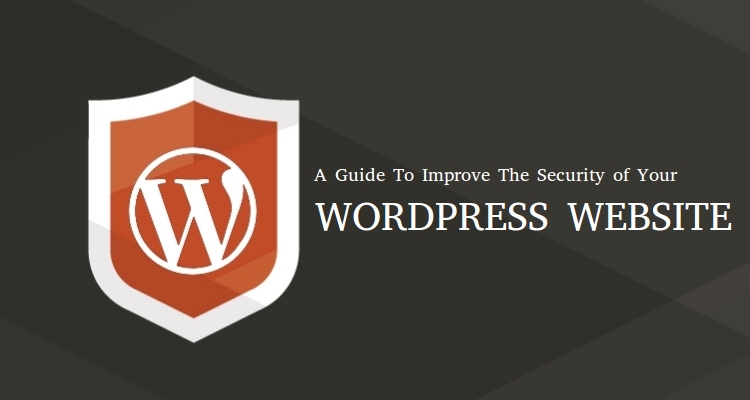
While no CMS software is 100 % safe and secure, there are some incredible tips that will protect your WordPress site from hackers and other security attacks. All you need to do is to reduce the chances of being attacked by any security threat by trailing the following security tips.
We bring you the best security measures that will help you prevent your WordPress site against hackers and other malicious attacks.
In this guide, I am gonna show you best tips to secure WordPress site. In fact, you would need to apply all of them when it comes to the WordPress security.
Let’s get started!
Secure WordPress Admin Panel of your Site
Most of the hackers target the back-end of a site to gain access. It is one of the crucial parts of your site where you make changes into the front-end of your site. This means if a hacker gets into your admin panel, he/she can destroy your web presence by generating bad code to your WordPress site. Therefore, it becomes essential for you to tighten the security of your site’s admin panel as soon as possible. Here are few tips that will reinforce your site’s admin panel:
1. Fortify your WordPress username and password
First of all, you need to change the login details of your WordPress site if you are using the default username and password. Hackers usually get into the site by guessing the admin login details of your site.
So, make sure you change the default username with a new and secure, along with a unique password to give a tough call to one who involuntarily tries to gain access to your site. Consider the following tips to create a secure proof admin login page:
- A username should be unique and robust.
- Make sure your password is 10-15 characters long
- Jumble up your password using combinations of upper and lower case alphabets, numbers, and special characters (such as: iO79&Hj)
- Upgrade your password in every 2 to 3 months
[thrive_text_block color=”green” headline=”Tools Recommendation”]Use online tools like Strong Password Generator or Strong Random Password Generator to ensure whether your password is secure or not. [/thrive_text_block]
2. Use two-factor Authentication
You should enable the two-factor authentication to add an additional layer of security to your WordPress admin login page. The two-factor authentication is a robust technique that needs two sets of authentication before you logged into your site. The method is used to strengthen the security of your admin area. For an example, a code will be sent to your phone to verify your activity on a particular computer.
This makes it difficult for an attacker to steal your site’s information in case they login via a different device. You can use Two-Factor Authentication plugin, or Clef to enforce the login details of your WordPress site.
3. Customize your login URL
Being a WordPress site owner, you should change the login URL of your site if you want to protect it from hackers. Fortunately, it is super-easy to customize it. The WordPress login page, by default, can be accessed through wp-login.php Or wp-admin, which is added into your login URL, such as “mywpsite.com/wp-admin”.
This means you are giving the hackers a direct way to gain access to your site via your login URL. They can try to brute force your login page by using unlimited combinations of guessed usernames and passwords until till they gain access. Therefore, it is better to create a custom admin path that can protect your site from being hacked.
[thrive_text_block color=”dark” headline=”Plugin Recommendation”]
You can achieve this by making the use of iThemes Security plugin. The plugin helps you:
- Tweak the “wp-login.php with something unique
- Tweak “/wp-admin/ with a new one
- Tweak “/wp-login.php?action=register’ with a unique one.
[/thrive_text_block]
4. Restrict Login Attempts
By default, WordPress doesn’t have a feature to restrict the number of attempts made by people to enter the admin login details (combination of username and password). This can create a serious problem because most of the hackers use brute force attacks until they guess the right combination of login details.
To overcome this issue, you should approach towards the limit login attempts. It is the best way to protect your WP login page. Use the Login LockDown plugin to restrict the number of login attempts from a given IP addresses within a certain period of time.
Secure the code of your WordPress site
It is essential to make sure that all the installed themes, plugins, database and other aspects of your site are secure. Using a poorly coded theme or a plugin could harm the security of your site. Bad practices or insecure code can encourage hackers to get into your site with ease. To resolve this issue, you need to consider the following tips:
5. Regularly Update your WordPress Core, Theme and Plugins
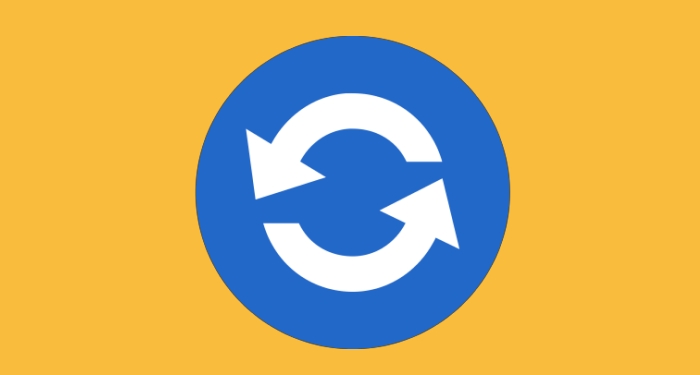
One of the major causes of a hacked WordPress site is the use of outdated themes, plugins, and WordPress version. This makes it easy for hackers to trace and gain access to your site by targeting the outdated version of WordPress components.
In fact, according to a stats, around 54 % of WordPress security vulnerabilities occurred due to outdated WP plugins, WordPress core accounted for 37 % and outdated WordPress themes accounted for 11 % of security vulnerabilities.
If you want to update your WordPress, you first need to login to your WP admin dashboard. Once logged in, you will see a notification at the top of the page whenever a new version releases. You just need to click to update and then click on the “Update Now” button to upgrade your WordPress site. The same procedure applies for themes and plugins.
[thrive_text_block color=”blue” headline=”Quick Tip”] WordPress recently released its latest version, WordPress 4.7 “Vaughan”. You should also upgrade to the latest one. [/thrive_text_block]
So make sure you update your WordPress core, installed theme and plugins with their respective latest version because new releases and updates come with security fixes and other key modifications.
6. Delete Unused Themes and Plugins
Make sure that you take care of your WordPress site on a regular basis. It is necessary to check whether your website has any unused/outdated themes or plugins as this could make your site vulnerable to security attacks. So, you should check and delete all the unused themes and plugins. Instead of installing too many plugins, you can use only those that can go with your site’s functionality.
Getting rid of such elements can make your site run faster and also boost its security – as your site no longer has to use any outdated add-on.
In a case of WordPress multisite, then you should try a plugin such as Plugin Activation Status that makes it easy for multisite owners to perform plugin audits and find unnecessary plugins within a site for enhanced security.
7. Keep a backup of your site
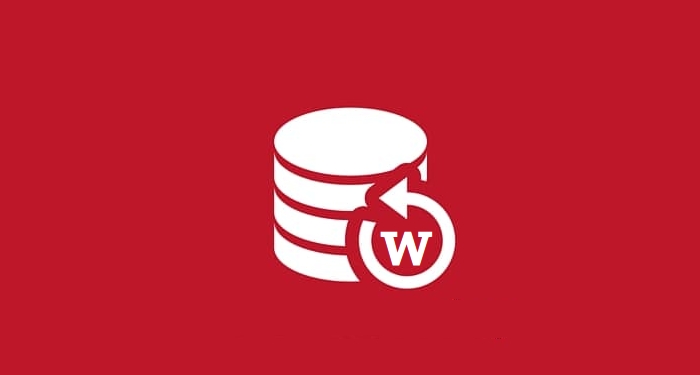
Whether you have optimized your site against security threats or not, make sure you backup your site on a regular basis. This is the only way that can give you a sense of relief whenever you run into any adverse situation.
Backups basically let you restore your WordPress site if something unfortunate happens (it can be due to hacking attack or because of any natural calamity like fire). You can use any of the best WordPress backup plugins that will do all the backup procedures for you. Below are few backup plugins for your WordPress site:
[thrive_text_block color=”blue” headline=””]
[one_half_first]
Updraft WordPress Backup Plugin
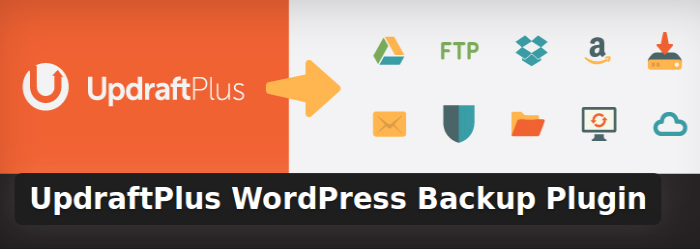
The plugin runs automatic backups on your existing WordPress site and stores it either in the cloud, Google Drive, DreamObjects, Rackspace cloud, FTP, Updraft Vault, so that you can restore it whenever you want to.
[/one_half_first][one_half_last]
BackUpWordPress
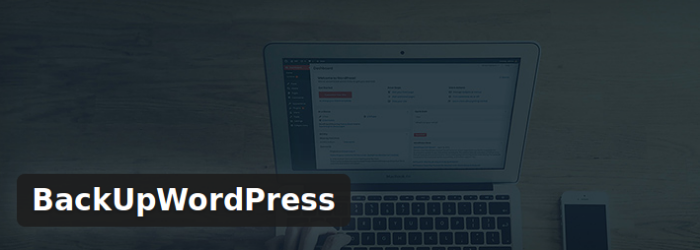
Use this plugin to backup your site, along with your database and your files on a regular basis. Now, you don’t need to remember the date of your backups all the time. Just install and activate this plugin and it will run automated backups for your site.
[/one_half_last]
[/thrive_text_block]
8. Use a reliable WordPress security plugin
There is no-brainer in using a WordPress security plugin if you want to reinforce the security of your site. In fact, a plugin can help you detect the suspicious activity on your site so that you can remove it immediately. While there are a ton of security plugins across the web, ensure that you choose the reliable one for your site security. Here we bring you some best WordPress security plugins that will take your site’s security to the next level:
[thrive_text_block color=”orange” headline=””]
[one_third_first]
Sucuri Security
Sucuri Security is one of the best security plugins for WordPress. It is an ideal tool for performing auditing and monitoring activities on your WordPress site. It simply tracks each and every activity on your site to let you know about the security vulnerability occurs on your site.
[/one_third_first]
[one_third]
Wordfence Security
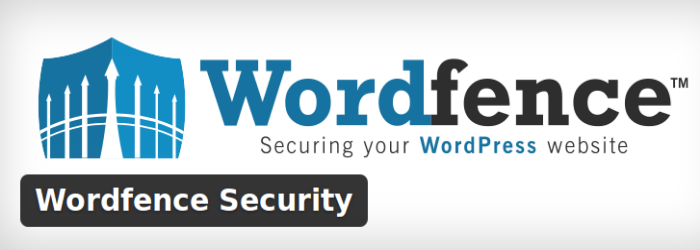
With over one million of websites using this plugin to secure and protect their site against hackers and other security attacks. It is a one stop solution for WP back-end security, IP blocking, WordPress firewall, scanning and monitoring of your WordPress site.
[/one_third]
[one_third_last]
iThemes Security
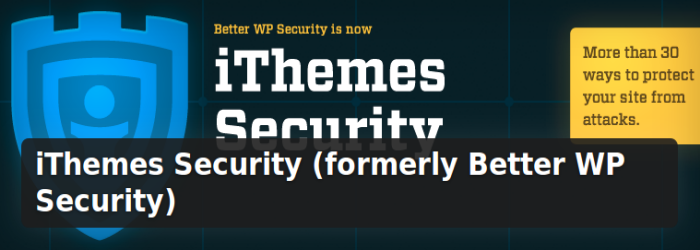
iThemes Security offers you over 30 incredible ways to secure your site against security threats. Use this plugin to track and detect security threats available within your WordPress site. It checks against plugin vulnerability, obsolete applications and add-ons, and weak admin login details to let you offer secure-proof WordPress site.
[/one_third_last]
[/thrive_text_block]
[thrive_text_block color=”teal” headline=”TIP”]Don’t forget to back the existing version of your WordPress before running a security plugin. [/thrive_text_block]
Conclusion
Enhance your WordPress security by following the above-mentioned security tips. All these tips are tried and tested, and help you protect your site from various security threats and malicious activities.
- Quick Guide: How to Secure WordPress Site from Hackers - 27th December 2016

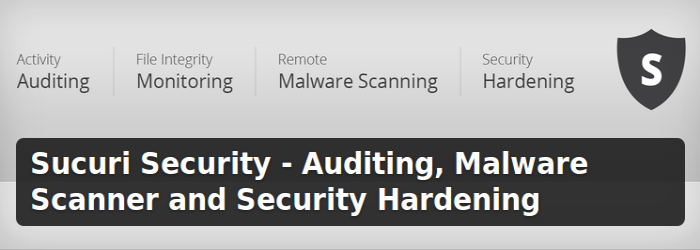
Thnks for very helpfully article.
What are the best security plugins for wordpress ?
hi
thanks for sharing this valuable content for How to Secure WordPress Site from Hackers. nice post.
Wow, what an amazing and informative guide.